Jonathan Balog | 5 min read
In today’s digital age, our homes are often just a few clicks away from being visible on platforms like Google Maps. While the convenience of these tools is undeniable, the idea that anyone can access detailed images of your property, including entrances and windows, raises concerns about privacy and security. If you’re looking to maintain a higher level of privacy for your home, particularly from unwanted attention, we’ve got you covered. In this guide, we’ll walk you through the steps to ensure your house remains discreet on Google Maps.
Why Protecting Your Home’s Privacy Matters
For the average homeowner or renter, the ability to keep their property details private is essential. The prospect of allowing strangers to virtually roam around your premises isn’t a comfortable thought. Thankfully, you have the power to take control of your privacy by blurring your home on Google Maps. The process is straightforward and can provide peace of mind, knowing that your property won’t be readily accessible to anyone with an internet connection.
Step-by-Step Guide: How to Hide Your House on Google Maps
Protecting your home’s privacy on Google Maps is a simple and permanent process that ensures your property remains out of view from prying eyes. Follow these steps to effectively hide your house:
-
- Access Google Maps: Open Google Maps from your preferred browser or app.
- Enter Your Home Address: Type in your home address in the search bar to locate your property on the map.
- Activate Street View: Click on the yellow human icon and drag it onto the street where your property is located. This will activate Street View mode.
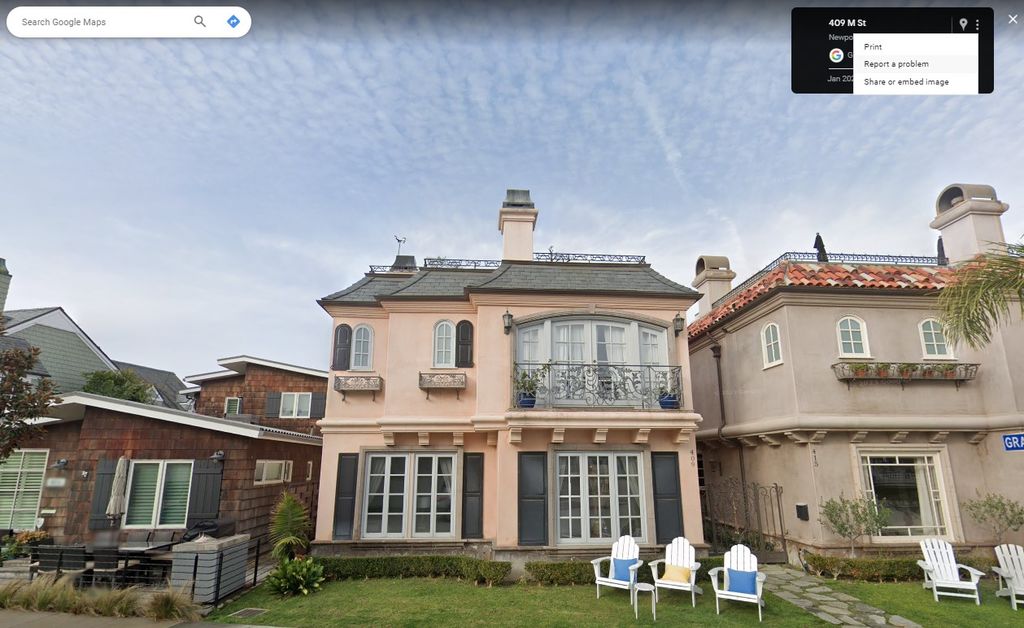
-
- Report a Problem: Click on the three-dot menu near your address and select “Report a problem.”
- Select Area to Blur: A new screen will appear, showing an image of your address. Use the red box to frame the specific area you wish to blur.

-
- Choose “My Home”: From the options provided, select “My Home” from the “Request Blurring” list.
- Provide Details: Describe your home briefly in the provided text box. Include details such as the color of your house and any unique features, especially if neighboring houses look similar.
- Verify and Submit: Enter your email address and complete the reCAPTCHA verification to confirm you’re not a robot. Then, click “Submit.”
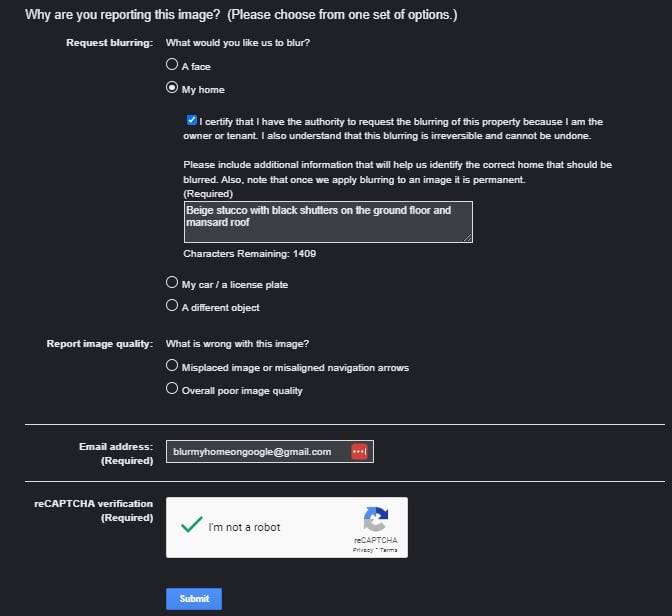
- Confirmation: Google will send you a confirmation email and may follow up with additional questions. The blurring process may take a few weeks, but rest assured that your request will be processed.
Unfortunately, there is no way currently to blur your home from Google Earth. Also, please bear in mind that once your home is blurred from Google Maps Street View, it cannot be undone, even if/when you go to sell the property.
Prioritizing Your Privacy
Your home is your sanctuary, and maintaining its privacy is a priority. By taking a few simple steps on Google Maps, you can ensure that your property remains hidden from casual viewers and potential intruders. While technology brings many benefits, it’s important to exercise control over the information that’s accessible to the public. With your home discreetly blurred, you can enjoy a greater sense of security and peace of mind.
Protect your privacy today and take charge of your home’s visibility on Google Maps. Your privacy matters, and it’s never been easier to safeguard it.
Note: This guide is intended for informational purposes only. Steps and processes may vary over time due to changes in technology and platform policies. Always refer to the latest instructions provided by Google Maps for accurate guidance.